The work flow of using Gluon Creator to create games is based around the idea that you should be able to use your mouse for as much of the work as possible. As such, adding an Asset to your project is a task done by dragging a file into the Project pane from your file browser (or alternatively by clicking the Add Asset... button in the toolbar). It will then be copied to the project folder, and be made available for use in your game.
To describe a scene in a game, you select the appropriate Scene in the Project view, which causes it to be loaded and shown in the Scene pane, and in the View the camera view will show what the camera sees in the newly loaded scene. You can now edit this scene, by adding and removing GameObject to the Scene, and by adding Components to those GameObjects. To add a GameObject to the scene, click on the Add GameObject button on the toolbar. This will add a new, empty GameObject to the Scene, and if you have an existing GameObject selected, the new one will be added as a child to the selected one. This allows you, as described in Gluon Basics, to build items for the game based on multiple GameObjects in a hierarchy, which all move along with each other.
So that you can change the values for the various Components, selecting a GameObject in the Scene view will make the properties for that object and all the Components on it show up in the Properties view, which is a scrollable, categorized list of all the various properties.
One of the functions which will be performed with some regularity from the Properties view is that of setting references to various Assets, for example setting the texture of a SpriteRenderer, or the sound of a SoundEmitter. This is done by clicking on the ... button in the Properties view and selecting the appropriate item from the list.
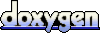 1.6.3
1.6.3