Introduction (click to return to main page)
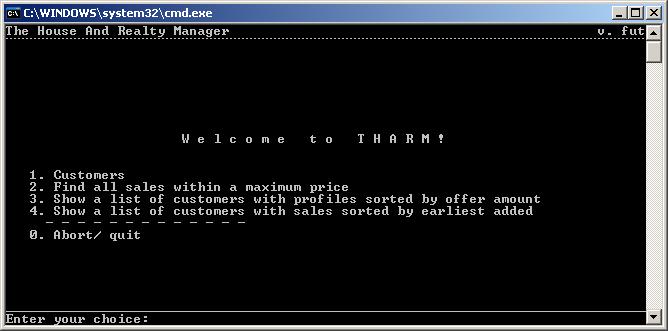
This is the main screen. From here it is possible to run functions that are common for all Customers. It contains a link to Customer List.

This is the Customer Options screen. From here you can list all customers or add new customers.
The number after "List Customers" is the current amount of customers in the system.
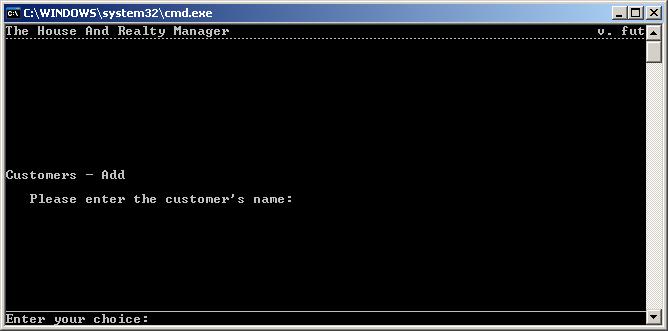
This screen allows for the addition of new users.
The functions has two steps, input of a name and input of a postal code. If the name is blank, the action is cancelled.
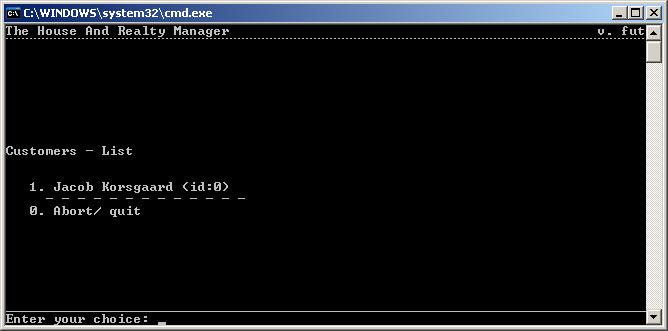
This screen shows all customers in the system.
As of yet, if there are more customers than can fit on the screen, it will overflow and the user will have to guess to get the overflowing Customers.
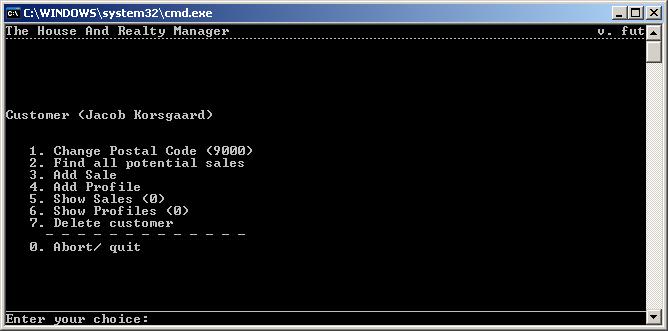
This screen shows all functions related to a single Customer
From here a user can manage a users information, sales and profiles. It also allows the user to be deleted. Upon deletion the user will have to input "YES".
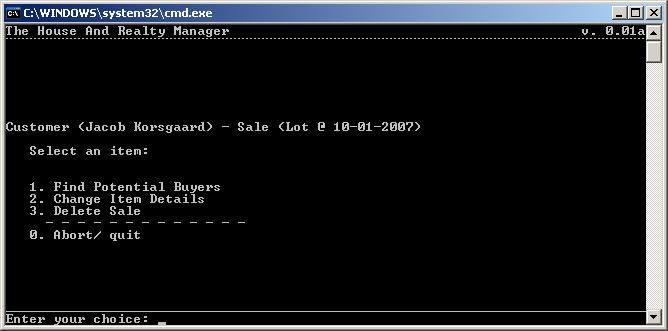
This screen shows the options available from a sale
A user can change the details of a sale or delete it here. It is also possible to search for potential buyers of a specific sale. Results of this search is sorted by the Customers who are willing to pay the most.
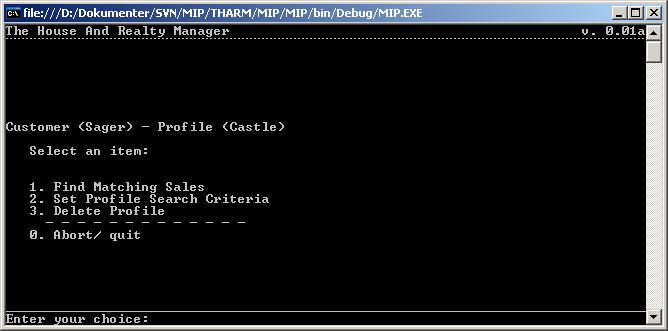
This screen shows the options available from a profile
A user can change the details of a profile or delete it here. It is also possible to search for sales that fit the profile.
Introduction (click to return to main page)
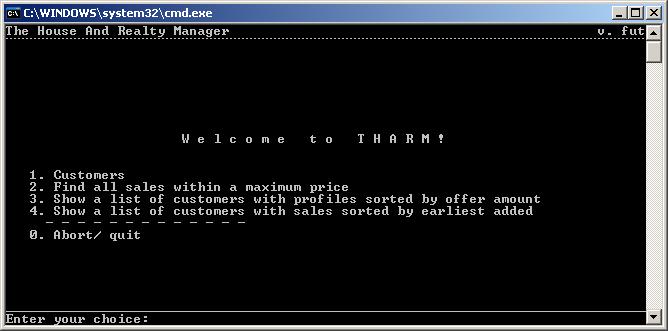
This is the main screen. From here it is possible to run functions that are common for all Customers. It contains a link to Customer List.

This is the Customer Options screen. From here you can list all customers or add new customers.
The number after "List Customers" is the current amount of customers in the system.
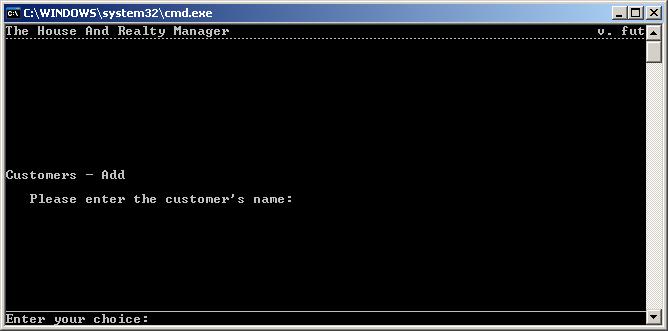
This screen allows for the addition of new users.
The functions has two steps, input of a name and input of a postal code. If the name is blank, the action is cancelled.
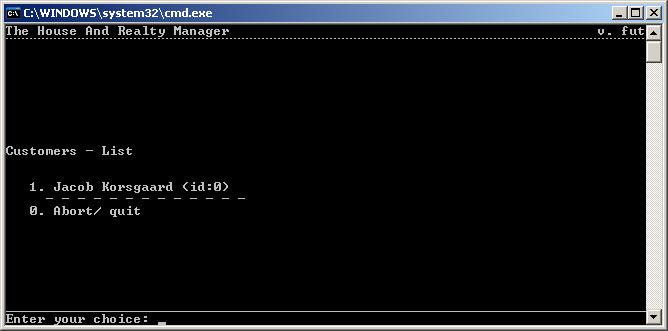
This screen shows all customers in the system.
As of yet, if there are more customers than can fit on the screen, it will overflow and the user will have to guess to get the overflowing Customers.
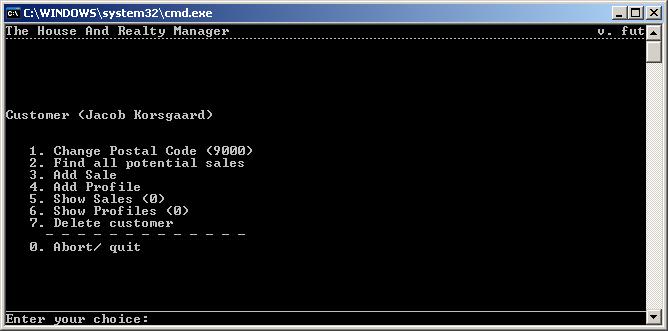
This screen shows all functions related to a single Customer
From here a user can manage a users information, sales and profiles. It also allows the user to be deleted. Upon deletion the user will have to input "YES".
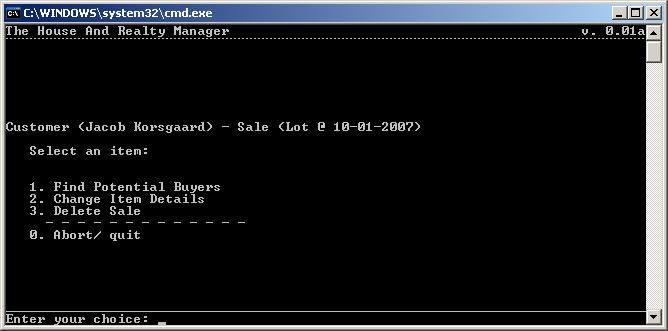
This screen shows the options available from a sale
A user can change the details of a sale or delete it here. It is also possible to search for potential buyers of a specific sale. Results of this search is sorted by the Customers who are willing to pay the most.
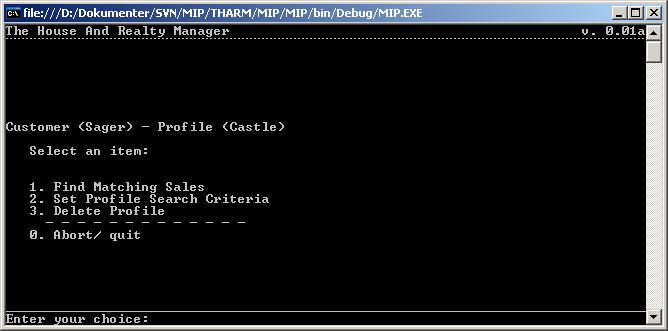
This screen shows the options available from a profile
A user can change the details of a profile or delete it here. It is also possible to search for sales that fit the profile.
Generated on Wed Jan 10 03:42:44 2007 for THARM by
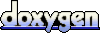 1.5.1-p1
1.5.1-p1
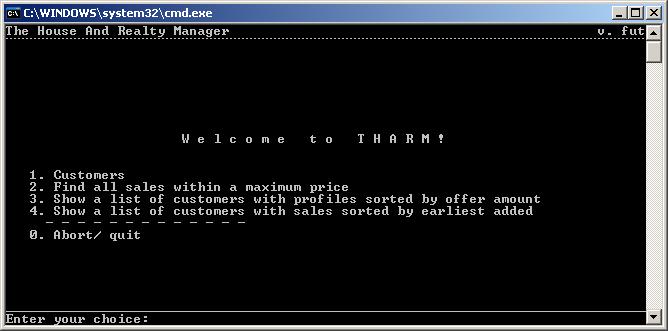
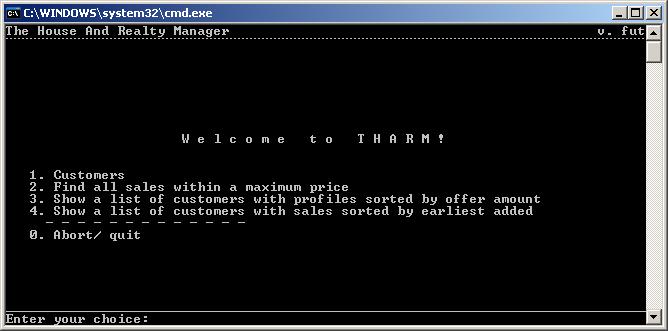

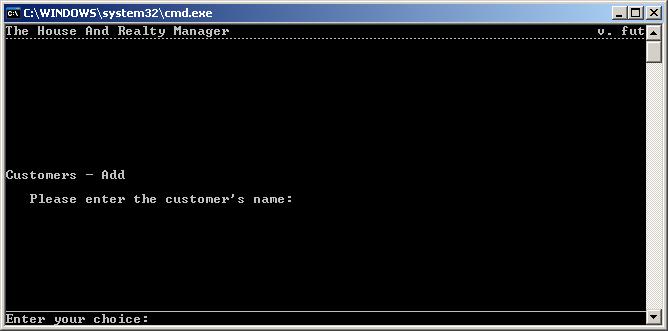
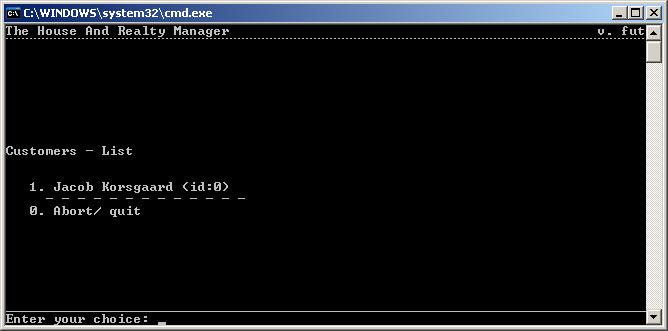
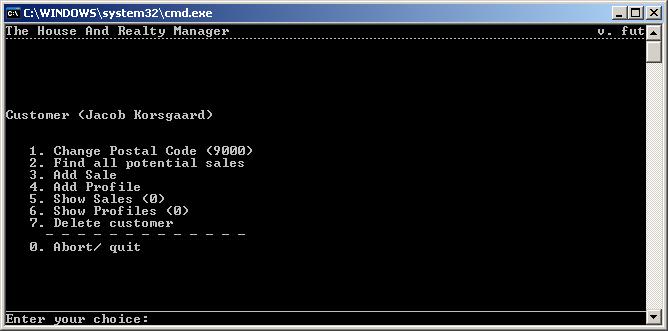
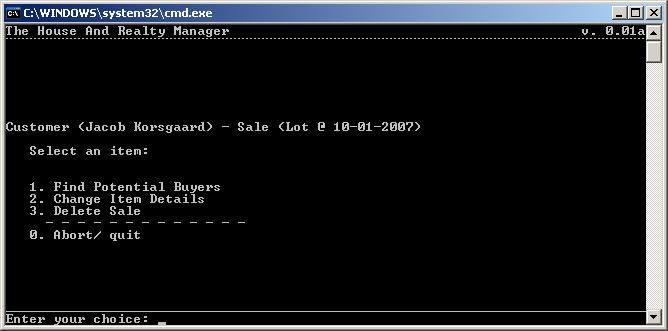
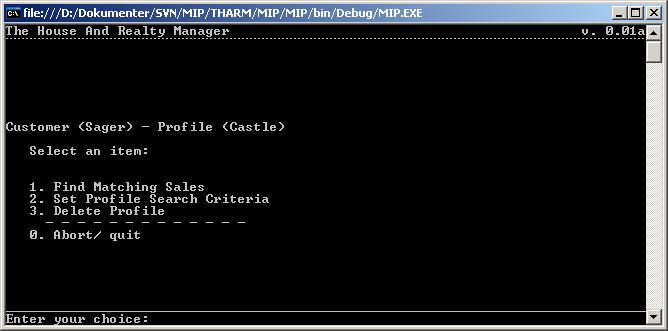
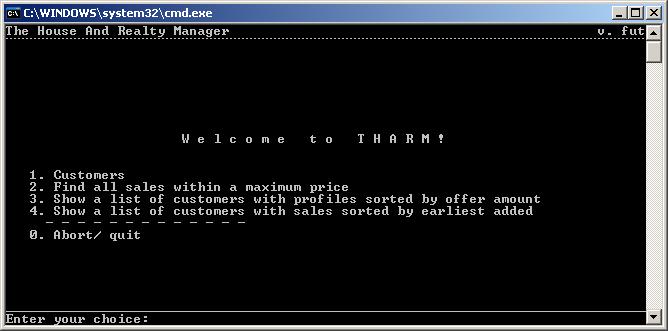

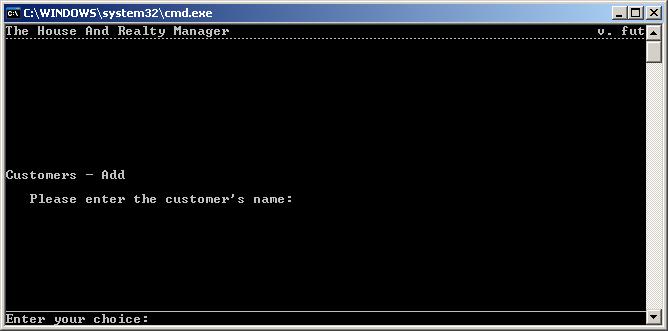
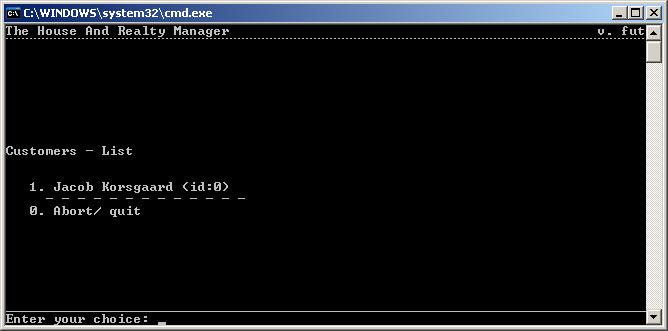
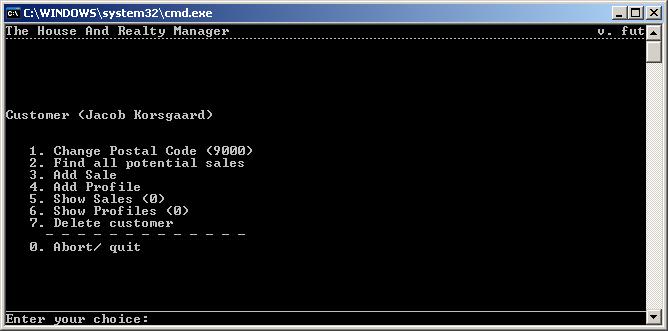
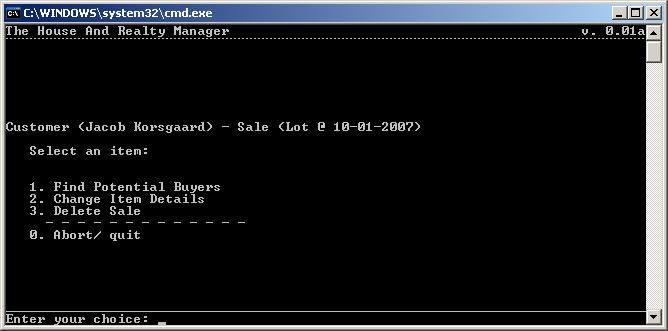
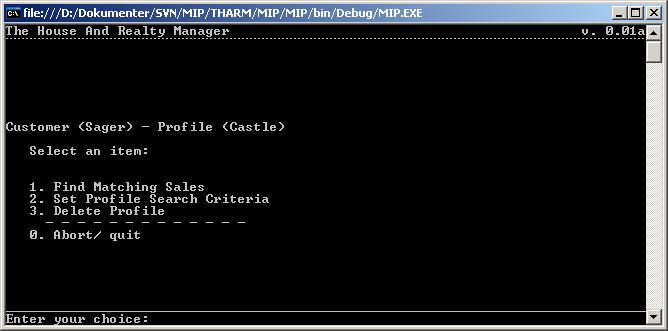
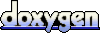 1.5.1-p1
1.5.1-p1